Table of Contents
QUESTION #1 — When doing redirects from a company buying another business do I set up individual page redirects or a domain site redirect to keep the link juice?
ANSWER #1 — To preserve SEO value (link juice) when a company acquires another business and redirects its website, it’s best to use individual page-to-page 301 redirects rather than a blanket domain-level redirect. Here’s why:
Best Practices for SEO-Friendly Redirects
- Page-to-Page 301 Redirects (Preferred)
- Redirect old URLs to the most relevant page on the new site (not just the homepage).
- Helps retain ranking power and user experience.
- Example:
- Use Screaming Frog or a similar tool to map old URLs to their closest equivalent.
- Full Domain Redirect (Only If No Equivalent Pages Exist)
-
- If the new site doesn’t have similar content, a domain-wide 301 redirect can work.
- However, redirecting all URLs to the homepage dilutes link equity and can hurt rankings.
- Example (Apache
.htaccessrule):
Additional SEO Tips
- Update Internal Links: Ensure backlinks pointing to the old site are updated to the new URLs where possible.
- Monitor Traffic & Rankings: Use Google Search Console to track any drop in rankings and fix redirect issues.
- Keep the Old Domain Active: Maintain the old domain with redirects for at least a year to ensure link equity passes over time.
QUESTION #2 — How do I use screaming frog to do this?
ANSWER #2 —You can use Screaming Frog SEO Spider to map old URLs to new URLs efficiently. Here’s a step-by-step guide to using it for setting up 301 redirects after a business acquisition:
Step 1: Crawl the Old Website
- Open Screaming Frog and enter the URL of the old website.
- Click Start to crawl the site.
- Once the crawl is complete, go to the Internal tab to see a full list of URLs.
- Export the URLs (via Export > Internal Links).
Step 2: Crawl the New Website
- Repeat the process for the new website.
- This will help you match old URLs to the most relevant new URLs.
Step 3: Map Old URLs to New URLs
- Open the old and new URL lists in Excel or Google Sheets.
- Manually or using a formula, find the closest matching new page for each old URL.
- Example:
Old URL New URL /about-us /company/about /services/web-design /services/website-development
- Example:
Step 4: Check for Redirect Opportunities
- If pages no longer exist or don’t have direct equivalents, determine where to redirect them:
- Best option: Closest matching content.
- Fallback option: Relevant category page.
- Worst case: Redirect to the homepage (only if nothing else fits).
Step 5: Generate a 301 Redirect File
- If your site is on Apache (.htaccess), format redirects like this:
- If using NGINX, use:
- If on WordPress, consider using the Redirection plugin.
Step 6: Test Redirects
- In Screaming Frog, switch to List Mode (
Mode > List). - Upload your old URLs to check if redirects are properly in place.
- Review the Response Codes:
- 301 (Good) → Redirect works correctly.
- 404 (Bad) → Page not found; fix the redirect.
- 500 (Error) → Server issue; check configuration.
Step 7: Monitor Post-Redirect SEO Performance
- Use Google Search Console and Google Analytics to track:
- Traffic changes.
- Indexing status of new pages.
- Any broken links or redirect loops.
QUESTION #3 — Would you like a template for mapping old and new URLs? 🚀
ANSWER #3 — Here’s a Google Sheets/Excel template for mapping old URLs to new URLs when setting up 301 redirects.
Template Structure
| Old URL | New URL | Redirect Type | Notes |
|---|---|---|---|
| /about-us | /company/about | 301 | Direct match |
| /services/web-design | /services/website-dev | 301 | Slight change in URL |
| /products/old-item | /products/new-item | 301 | Updated product name |
| /blog/2022-news | /news/company-updates | 301 | Moved to news section |
| /random-page | / | 301 | No match, redirect to homepage |
How to Use It
- Copy and Paste the Old URLs
- Extract URLs from Screaming Frog (Internal > Export).
- Find the Closest Matching New URLs
- Compare old and new site structures and match pages accordingly.
- Assign Redirect Type
- Usually, you’ll use
301(permanent redirect). - If a page is gone with no replacement, consider a
410(gone) or redirect to a broader category/homepage.
- Usually, you’ll use
- Add Notes for Reference
- Document changes (e.g., “merged with X page” or “no exact match”).
Bonus: .htaccess Redirect File (Apache)
Once you’ve mapped URLs, use this format in your .htaccess file:
QUESTION #4 — Want me to generate a downloadable Excel file with this structure? 🚀
ANSWER #4 — I’ve generated an Excel file with the URL redirect mapping template. You can download it here:
Download URL Redirect Mapping Template
We hope that was helpful! 🚀

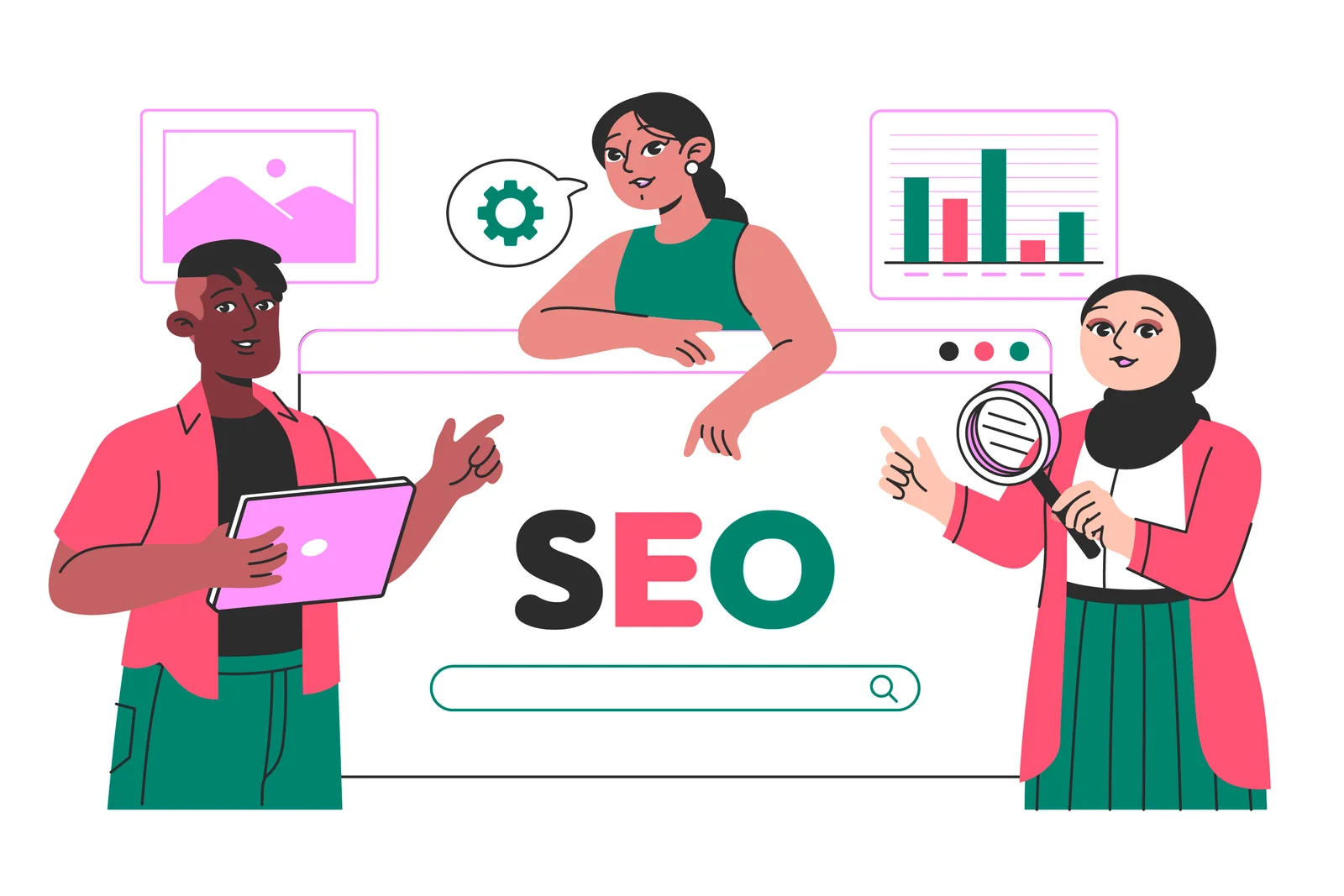

0 Comments