A WordPress database can run into issues at the worst possible time, leaving your site broken or inaccessible. Whether it’s corrupted tables, connection errors, or missing data, these problems often feel like a roadblock that needs a quick fix.
Luckily, repairing a WordPress database doesn’t have to be complicated. With the right methods, you can get everything back up and running smoothly, avoiding downtime and keeping your site’s data intact. Let’s dive into some practical, straightforward ways to repair your WordPress database without getting lost in the tech jargon.
Table of Contents
Top Signs Your WordPress Database Needs Repairing:
If your website has been acting up lately, it might be time for a WordPress fix database approach. Here are the most common signs that your database is in trouble:
- Slow loading times or timeouts: Pages taking forever to load or not loading at all is often an early warning.
- Frequent error messages like “Error establishing a database connection”: This is a big red flag that your database isn’t connecting properly.
- Missing data or content on your site: If posts or media have suddenly vanished, your database might be corrupted.
- Plugins or themes malfunctioning: Plugins and themes rely on your database; if they’re glitchy, it could be a sign of damage.
- Inability to log in to the WordPress admin panel: When you’re locked out of the backend, database issues could be the culprit.
Recognizing these signs early can save you from bigger headaches down the road.
Why Repair the WordPress Database?
A WordPress repair database action is crucial for keeping your site in top shape. Ignoring database issues can lead to slowdowns, security risks, and lost data. Here’s why fixing it should be a priority:
- To maintain site performance and avoid downtime: A well-functioning database ensures your site stays fast and accessible.
- Protect your website’s data integrity: Your database holds all your important content; repairing it keeps that data safe.
- Ensure seamless user experience: A smooth-running site keeps visitors engaged, and a healthy database is key to that.
- Prevent further damage to the database and site security: A small issue today could become a major security threat tomorrow if left unchecked.
If you’re unsure how to handle these repairs yourself, reaching out to a WordPress development company can be a smart move to avoid long-term damage.
Common Causes of Damage to WordPress Databases:
When your website is misbehaving, you may need to perform a WordPress fix database action to resolve underlying issues. Here are some common causes of database damage:
- Corrupted database tables due to server issues: Server crashes or disruptions can corrupt your database tables, leading to errors.
- Incomplete updates or installations of WordPress or plugins: Failed updates or improperly installed plugins can break connections within your database.
- Large volumes of data leading to performance bottlenecks: Overloaded databases can slow down performance, making them more prone to issues.
- Hardware failures on the hosting server: Server hardware problems can directly damage your WordPress database.
- Malware infections or cyber attacks: Hacked sites often have compromised databases, making it essential to repair the damage and secure your site.
Identifying these causes early can help you take the right steps for a WordPress fix database solution.
Check and Edit WordPress Database Credentials:
Before diving into any advanced troubleshooting, sometimes the simplest WordPress fix database solution is checking your database credentials. Here’s how:
- Locate the wp-config.php file: This crucial file holds your database credentials.
- Verify database name, username, password, and host details: Ensure the details listed in the file are accurate and match your hosting database information.
- Correct any mismatches in the database credentials: If anything is off, update it accordingly. A small typo could be the root cause of connection errors.
If this doesn’t resolve the issue, moving to more advanced WordPress repair database methods may be necessary, or you could contact a WordPress development company for further assistance.
Access phpMyAdmin to Repair WordPress Databases:
If you’re still facing issues, using phpMyAdmin is another method to carry out a WordPress repair database action:
Log in to your hosting account: Go to your hosting provider’s dashboard.
- Open phpMyAdmin from the cPanel or equivalent hosting dashboard: This tool allows you to directly interact with your WordPress database.
- Select your WordPress database and use the “Repair” option: Find your database in the list, select it, and use the repair function to fix corrupted tables.
Repair a WordPress Database Using a Plugin:
If manual repairs seem intimidating, you can simplify the process by using plugins designed for a WordPress fix database:
- Recommended plugins for easy database repair: Popular choices include WP-DBManager and Advanced Database Cleaner. These plugins are beginner-friendly and effective.
- Step-by-step guide on how to install, configure, and use these plugins for repairs: After installing the plugin, follow the provided settings to scan and repair your database with just a few clicks.
If you’re unsure about handling these tools, a WordPress development company or hiring a WordPress developer can ensure the repair process is done correctly and without further complications.
Use Built-in WordPress Repair Tool:
One of the simplest ways to handle a WordPress repair database task is by using the built-in repair tool. This feature is already integrated into WordPress and can be activated with a few tweaks:
- Enabling the WordPress repair mode via wp-config.php: Open your wp-config.php file and add define(‘WP_ALLOW_REPAIR’, true);. This allows WordPress to enter repair mode.
- Navigating to the repair page and running the repair tool: Once enabled, visit yourdomain.com/wp-admin/maint/repair.php. There, you can choose to repair or repair and optimize your database, which helps resolve most WordPress fix database issues.
- How to disable the repair mode after the process is complete: After the repair is done, make sure to remove the line of code from wp-config.php to disable repair mode. Leaving it active can pose a security risk.
Fix WordPress Database from Hosting Service cPanel:
If the built-in tool doesn’t fully resolve the issue, you can try fixing your database directly from your hosting service’s cPanel:
- Log in to cPanel and use the “MySQL Databases” feature: Access your hosting account and find the MySQL Databases section. This tool allows you to interact with your WordPress database.
- Repairing tables within the MySQL database section: Select your database, scroll down to the “Check Database” and “Repair Database” options, and run the repairs.
- How this method ensures efficient database management: Using cPanel’s MySQL features is a powerful way to handle a WordPress fix database. It ensures your database remains clean, free of corrupted tables, and optimized for performance.
Using WP-CLI to Repair WordPress Database:
For those familiar with command-line tools, WP-CLI is a powerful option for a WordPress repair database task. WP-CLI allows you to interact with WordPress installations directly from the terminal, making repairs fast and efficient.
WP-CLI is ideal for developers or advanced users who prefer command-line control. It speeds up the WordPress fix database process and avoids the need for plugins or manual dashboard navigation.
- Step-by-step command instructions to repair the database using WP-CLI: First, log in to your server via SSH. Once inside, navigate to your WordPress installation directory. Use the command wp db repair to begin the repair process.
- How to run the database repair command effectively: Make sure you have the right permissions and backups before running commands. The repair process typically only takes a few moments, and WP-CLI will notify you if any issues remain.
If you’re not comfortable using WP-CLI, or you find the process overwhelming, it might be a good time to hire a WordPress developer for support.
Hire a WordPress Expert for Help:
If your efforts to handle a WordPress repair database task haven’t resolved the issue, it’s often best to bring in professional help to prevent further complications. When database problems persist or become too complex to manage on your own, seeking expert assistance can save time and avoid costly mistakes.
Hiring a professional WordPress developer comes with the assurance that your database will be repaired without the risk of additional damage. Experienced developers have the knowledge and tools to diagnose and fix database issues while maintaining the integrity of your website. This is especially important when dealing with critical database operations, as a wrong move could result in data loss or site downtime.
If you’re unsure where to find a reliable expert, Watermark Design is a trusted WordPress development company based in Minnesota, known for their ability to handle complex WordPress database repairs. Their expertise ensures that your site remains functional, and they offer a wide range of WordPress solutions to keep your website running smoothly.
Enlisting the help of a company like Watermark Design for your WordPress fix database needs can provide peace of mind, knowing that your site is in capable hands.
FAQs About Repairing WordPress Database Issues:
Is it necessary to back up my database before repairing it?
Absolutely. Backing up your database before attempting any repairs is crucial. A failed repair attempt can sometimes cause more harm than good, leading to further data corruption or loss. Ensuring you have a recent backup safeguards your content and settings. There are several reliable tools for creating backups, including UpdraftPlus, BackupBuddy, and Duplicator. These plugins make it easy to regularly back up your database and restore it if needed.
What if the repair process doesn’t fix the issue?
If your WordPress repair database efforts don’t resolve the problem, there are additional steps you can take. First, consider restoring your site from a previous backup to return it to a stable state. If that doesn’t work, it may be time to seek professional help from a WordPress development company or hire a WordPress developer who can diagnose the root cause and offer a more targeted fix.
How do I know which database tables need repair?
Identifying which tables are causing problems is key to efficiently fixing your database. You can use tools like phpMyAdmin or WP-CLI to pinpoint the corrupted tables. In phpMyAdmin, you can select the database and use the “Check” and “Repair” options on individual tables. With WP-CLI, you can run the wp db check command to identify any problematic tables that need attention for a WordPress fix database solution.
Conclusion:
Timely database repair is essential for keeping your WordPress site running smoothly and preventing further damage. Regular backups and staying on top of WordPress updates can go a long way in avoiding database issues. Whether you’re using built-in tools or advanced methods like WP-CLI, addressing problems early ensures an efficient WordPress fix database process.
If you’re uncertain or the issue persists, it’s wise to hire a WordPress developer. Watermark Design, a leading WordPress development company in Minnesota, offers expert services to help repair and maintain your database, ensuring your site remains secure and functional.

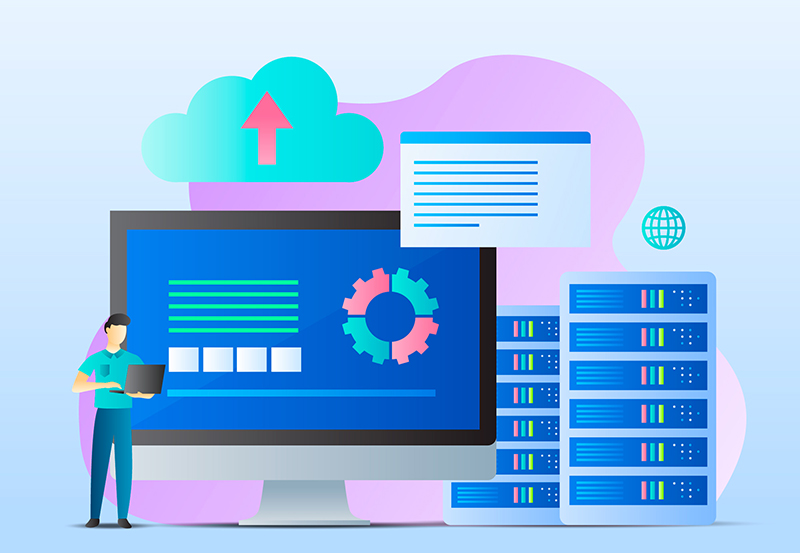

0 Comments