An alert bar on a WordPress site is a simple but effective way to draw visitors’ attention to important announcements, promotions, or updates. Whether you’re looking to highlight a seasonal sale, share urgent news, or guide users toward a specific action, an alert bar can make a big impact.
Many web development services emphasize the value of these notification bars for WordPress sites because they’re easy to set up and instantly visible, helping you engage visitors right from the moment they land on your page. Let’s dive into what a WordPress alert bar is and why it’s a valuable tool for any website.
Table of Contents
Features of a WordPress Alert Bar:
An effective WordPress alert bar comes packed with useful features, many of which can be tailored to meet your website’s unique needs. Whether you’re using the alert bar as a quick DIY addition or enlisting the help of a WordPress web development company.
Here are some essential features to consider:
- Website-Wide or Homepage Display:
Decide if your alert bar should display site-wide or only on the homepage. Many WordPress web development services recommend placing it across all pages to maximize reach, but you can tailor it to specific needs. - Easy Setup:
For a seamless setup, you can install WordPress plugins designed for alert bars. These plugins make it easy to create and customize your notification without coding, ideal for anyone from a DIY enthusiast to those who hire a WordPress developer for advanced customizations. - Optional Close Button:
Give users control over the experience by allowing them to close the alert bar if they wish. This feature can prevent frustration and help retain user engagement. - Sticky Display:
A sticky or “fixed” display ensures the alert bar stays visible even as users scroll, ideal for keeping important announcements front and center. - Custom Styling:
With custom styling options, you can align the alert bar with your brand’s look and feel. Web development services often include custom styling as a way to ensure consistency with the overall site design. - Call-to-Action Button:
Adding a call-to-action (CTA) button makes it easy for visitors to take action right from the alert bar, whether it’s signing up, learning more, or shopping a sale. Many WordPress web development companies encourage a clear CTA to boost conversions. - Mobile Responsiveness:
Today’s alert bars must look great on any device. Mobile responsiveness ensures your message reaches everyone, regardless of screen size. - Lightweight Code:
Lightweight code helps keep your site running smoothly. It’s often recommended to hire a WordPress developer if you need a custom, efficient alert bar that won’t slow down your site.
When to Use a WordPress Alert Bar:
A WordPress alert bar can be a powerful tool to communicate urgent or engaging information directly to your visitors. Here are some ideal scenarios for using an alert bar effectively:
- Important Announcements:
Use an alert bar to immediately inform visitors of critical announcements, such as temporary closures, special events, or policy changes. This feature is especially useful for service-based websites and organizations that need to broadcast essential information quickly. - User Engagement:
Boost engagement by using the alert bar to prompt visitors to sign up for newsletters, participate in a survey, or check out a popular article. By directing users to interactive elements, you can create a more engaging experience and encourage return visits. - News and Updates:
Keep your audience in the loop about your latest blog posts, news articles, or company updates. An alert bar is an easy way to ensure that regular visitors don’t miss out on new content or improvements to your site. - Content Notifications:
When you publish new content that’s valuable or timely—such as a how-to guide or seasonal content—use an alert bar to promote it. This approach is ideal for content-heavy sites aiming to drive traffic to specific pages or topics. - E-Commerce Promotions:
If you run an e-commerce site, an alert bar is perfect for showcasing time-sensitive promotions, like discounts, flash sales, or free shipping offers. It’s a great way to catch users’ attention and drive conversions without interrupting their shopping experience.
Methods to Create a WordPress Alert Banner:
Whether you’re using plugins or custom code, creating an alert bar in WordPress can be straightforward. Here are some popular methods, with easy-to-follow steps:
Method 1: Using OptinMonster
OptinMonster is a versatile tool for creating alert bars without any coding. Here’s how to get started:
- Sign Up and Install: Create an OptinMonster account and install the OptinMonster plugin on your WordPress site.
- Create and Customize Your Campaign: Choose a campaign type, like “Floating Bar,” and customize it with your preferred message, colors, and call-to-action.
- Save and Publish: Once you’re happy with your design, save the campaign and set it live to start displaying your alert bar.
Method 2: Creating an Alert Bar with Thrive Leads
Thrive Leads is another powerful plugin that supports custom alert bars for lead generation. Follow these steps:
- Sign Up for an Account: First, create an account with Thrive Leads and purchase the plugin if needed.
- Install and Activate Thrive Leads: Download, install, and activate Thrive Leads on your WordPress site.
- Create a New Lead Group: Set up a lead group to organize your campaigns, which can include your alert bar.
- Customize Your Alert Bar: Use Thrive Leads’ customization options to tailor the alert bar’s design, message, and settings.
- Set Display Rules: Choose where and how the alert bar appears, whether on specific pages, devices, or based on user behavior.
- Activate and Publish: Enable the campaign and publish your alert bar to make it live on your site.
Method 3: Creating and Customizing an Alert Bar Using Custom HTML/CSS
For a fully customized alert bar, you can use HTML and CSS code with the WPCode plugin. Here’s a step-by-step guide:
- Install the WPCode Plugin: Install and activate WPCode, a plugin that lets you add custom code snippets to your WordPress site.
- Add a New Custom Code Snippet: Navigate to WPCode’s settings and add a new snippet for your custom alert bar.
- Insert the Custom HTML and CSS Code: In the code snippet editor, insert the HTML structure and CSS styling for your alert bar.
- Add the HTML Structure: Define the layout and elements of your alert bar, such as text, links, or buttons.
- Customize the Bar’s Appearance and Behavior: Modify the CSS to style the bar’s colors, position, and overall look.
- Publish and Test: Save and activate the code snippet, then test it to ensure it displays correctly on your site.
Method 4: Insert a Custom Alert Message to WordPress Pages Using SeedProd
SeedProd offers a more targeted approach, letting you add custom alerts to specific pages:
- Install and Activate SeedProd: Install SeedProd, a powerful landing page and alert builder for WordPress.
- Create a New Page or Edit an Existing One: Begin by creating a new page or choosing an existing page to edit with SeedProd.
- Add an Alert Block: In SeedProd’s editor, add an “Alert” block to your page for your custom message.
- Customize the Alert Message: Adjust the alert text, styling, and layout to match your needs.
- Display Alerts on Specific Pages: Choose display settings to ensure the alert bar appears only on selected pages.
- Publish and View: Save your settings, publish the page, and check the site to confirm the alert displays as intended.
Conclusion:
Adding a WordPress alert bar is a straightforward way to keep your visitors informed and engaged with essential updates, promotions, or news. With plugins like OptinMonster and Thrive Leads, or through custom HTML/CSS, you have a variety of methods to create a professional, eye-catching alert bar that aligns with your website goals.
At Watermark Design, we specialize in helping businesses across Minnesota and beyond optimize their WordPress sites with powerful, user-focused features like alert bars. If you’re looking for expert guidance or a tailored approach to improve your WordPress site, our team is here to help. Contact Watermark Design today to explore how our web development services can bring your website’s potential to life.

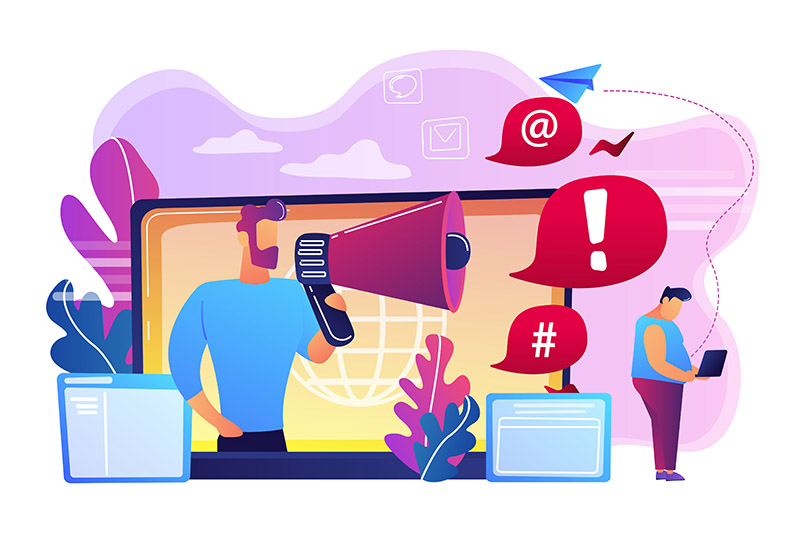

0 Comments