Ever thought which crucial WordPress maintenance procedures you ought to carry out on a regular basis for your WordPress website?
While regular WordPress maintenance activities are quick and easy, they guarantee that your website is safe, secure, and performing at its best.
The most important WordPress maintenance activities to complete on a constant schedule will be discussed in this post, along with instructions for each task.
Table of Contents
What is WordPress Maintenance?
Among the most crucial things you must complete is updating your WordPress website. The maintenance of it is, however, not given as much attention as the development component. Most of the time, website owners view website maintenance as a nuisance rather than a necessity. Your website will suffer as a result of the increased risk of hacking, slower load times, and a drop in search engine ranks.
It is essential to keep your WordPress website healthy. You can maintain a WordPress website in a number of ways. Each has advantages, although a few need you to be much more hands-on than others. To help you choose the best option based on your needs, we’ve made a checklist that you can follow to update your WordPress website.
WordPress Website Maintenance Checklist For WordPress Maintenance Plans
● Change All Your WordPress Passwords
● Create a Complete Automatic Backups
● Check and Update All WordPress Files
● Check and Delete Spam Comments
● Test All Your WordPress Forms
● Optimize Your WordPress Database
● Run Performance Tests
● Uptime monitoring & Check Activity Logs
● Find and Fix 404 Errors & Broken Links
● Review WordPress Security Logs
Change All Your WordPress Passwords
Your first line of defense against unwanted entry to your site is a password. For all of your internet accounts, you should make sure to use strong, different passwords. These consist of your FTP accounts, database, and WordPress website. Even if you use secure passwords, they might still be breached without your knowledge. Experts in WordPress security urge you to periodically reset your passwords as a result. This includes FTP or SSH accounts, WordPress database, and the admin area of your blog.
Complex passwords have the drawback of being more difficult to remember. To securely save and simply fill in passwords without having to manually enter them, we advise utilising password manager programmes like LastPass.
Create a Complete Automatic Backups
One of the most crucial WordPress plugins in your toolbox is backup software. Many excellent WordPress backup plugins, such as UpdraftPlus or BackupBuddy, are available. You can use them to streamline and automate the WordPress backup procedure.
However, occasionally your backup solution might abruptly stop functioning without your knowledge. You must occasionally manually launch your backup plugin in order to make an exact backup of your site. Ensure that your backup files are stored properly to the remote location you select after performing the backup (Dropbox, Google Drive, etc).
Check and Update All WordPress Files
The WordPress core, plugins, and theme updates are handled through a built-in system. Constantly keep updating WordPress to the most recent version, and update all of your themes and plugins too.
Having said that, there are some circumstances in which you might miss an update. For instance, a paid plugin or theme may stop checking for updates after the licence expires.
To regularly check for updates, visit the WordPress Updates site. Verify that the most latest versions of all the installed plugins and themes are being used. If they aren’t, be careful to list the reason(s) why you’ve decided not to update.
Check and Delete Spam Comments
The WordPress comment spam filter Akismet is widely used by website owners. It effectively keeps spam out of the line for moderation of your comments. However, occasionally Akismet could mistakenly classify a valid comment as spam. You should occasionally glance through the spam comments to make sure that no legitimate comments have been mistakenly flagged as spam.
All of the spam comments on your website may be safely deleted once you’re finished. You can batch delete all spam comments from WordPress if there are hundreds of them.
Although it won’t guarantee better performance, it will make sure you don’t overlook sincere compliments.
Test All Your WordPress Forms
Using WordPress form builder plugins like WPForms, it’s really simple to design stunning forms for your website. However, occasionally these forms may abruptly stop delivering emails owing to configuration errors on your WordPress hosting server or your email service operator.
Ensure all of the forms on your website are operational by checking them all. Using the WP Mail SMTP plugin is advised since it provides email logging and will notify you when an email cannot be sent.
Optimize Your WordPress Database
The majority of your WordPress database’s data is stored there. All of your material, comments, users, and settings are contained there.
Your database might accumulate a tonne of pointless data over time. This adds to the size of your WordPress backup, which could have an impact on backup uploading, downloading, and restoration. You may clear out junk, defragment tables, and boost database speed by optimizing your WordPress database.
Run Performance Tests
Many users set up their WordPress websites with efficiency optimization, then neglect to maintain it.
You might modify the theme, install new plugins, or add new content over time. The effectiveness of your WordPress site may be impacted by each of these factors.
Additionally to improving user experience, faster websites boost your SEO rankings. Because of this, you should regularly do in-depth performance evaluations of your website.
When assessing the effectiveness of your website, don’t just focus on improving the homepage. Test both your most popular content and all of your important websites.
Uptime monitoring & Check Activity Logs
Monitoring user activity is necessary for a website to remain efficient and secure. It facilitates any essential troubleshooting and increases visibility.
Additionally, keep a look out for odd behavior, including failed login attempts originating from a certain IP address. The activity log will notify you if someone is trying to log in from an unusual location so you can stop the security problem before it’s too late.
Find and Fix 404 Errors & Broken Links
You’ll discover as your website develops that some external websites you had in your earlier articles that you had links to no longer exist. Some may have changed locations, while others may have simply disappeared.
Broken links are a problem that extends beyond external links. You can unintentionally upload incorrectly formatted links, broken photos, or your own misspelled URLs. Your website’s visitors may find this annoying, which lowers user engagement.
A 404 error page is displayed to users when they access a page from your website that doesn’t exist. This is done by WordPress.
It’s common and not a cause for concern when a user types an address incorrectly and receives a 404 error. However, people find 404 errors unpleasant and have a negative user experience when they happen because a website is no longer accessible. As part of your WordPress maintenance routine, you must examine your site for broken or 404 errors links.
Review WordPress Security Logs
Some WordPress users don’t notice that their site is being attacked until it becomes slower or starts to fall in the search engine results.
Some security steps, such as regularly changing passwords and making manual backups, were previously mentioned. In order to determine whether there is any strange behavior on your site, you should also analyze the login and error logs.
A security audit plugin is yet another excellent choice for your website. Additionally, we advise utilizing Sucuri. It is a website security business that provides a firewall for your website to defend against typical threats.
Read more about enhancing the security of your website here.
Why is WordPress maintenance important?
Regular maintenance is beneficial for your WordPress website, just like it is for any system. WordPress sites frequently experience problems with spyware, data inflation, unused plugins and themes, spamming, and broken links. As a result, you must constantly execute WordPress maintenance activities, resolving all these little problems before they have an adverse impact such as:
● Untrusted website
● Loss of data
● Loss of revenue
● Legal problems
● Decline in visitors
● Falling SEO
How often should you perform WordPress maintenance tasks?
Various WordPress maintenance activities must be carried out at various intervals. While certain activities, like regularly monitoring your hosting plans and domains, can wait a year, others, like inspecting your website or making backups, must be done regularly. To better comprehend the recommended frequency of each of these actions, we have produced a chart for the WordPress maintenance checklist.
Final Thoughts:
WordPress maintenance is often neglected while managing a website, but it is essential if you want your site to be a valuable asset that attracts visitors and generates income.
Go Watermark Design can become your helping hand when it comes to WordPress maintenance services. We will assist in maintaining your WordPress website so that it operates efficiently and safely using our significant expertise in all facets of WordPress maintenance, allowing you to concentrate on your company. Contact us right away to learn more about our offerings and costs!
FAQs:
Do WordPress websites need maintenance?
Yes, WordPress sites would experience a number of problems without basic maintenance, including hacking, data loss, sluggish performance, low conversions, poor SEO, and more. It is essential to comprehend the fundamentals of WordPress maintenance in order to ensure security, and if you are unable to perform the activities manually, to outsource them to a plugin or wordpress maintenance services.
How much does it cost to maintain a website on WordPress?
A number of variables affect the price of having a website. This typically includes:
● Your monthly hosting package (Price Range: $0 to $500)
● Registration of domain names (Price Range: $5 to $20 per year for a.com domain)
● Platform fees (Price Range: from $0 to $45 monthly)
● Security and technological updates (Price Range: $0 to $500 per month)
● Web development and support (Price Range: $0 to $10,000 per month for employing a developer or outsourcing)
The majority of these parameters are influenced by the type of website you have. For instance, maintaining a small business website will be less expensive than maintaining a complicated enterprise or e-commerce site.
Read more about building a WordPress website from scratch.
How long is WordPress scheduled maintenance?
It shouldn’t go on for more than ten minutes. When you check your site, don’t forget to delete your browser’s cache.

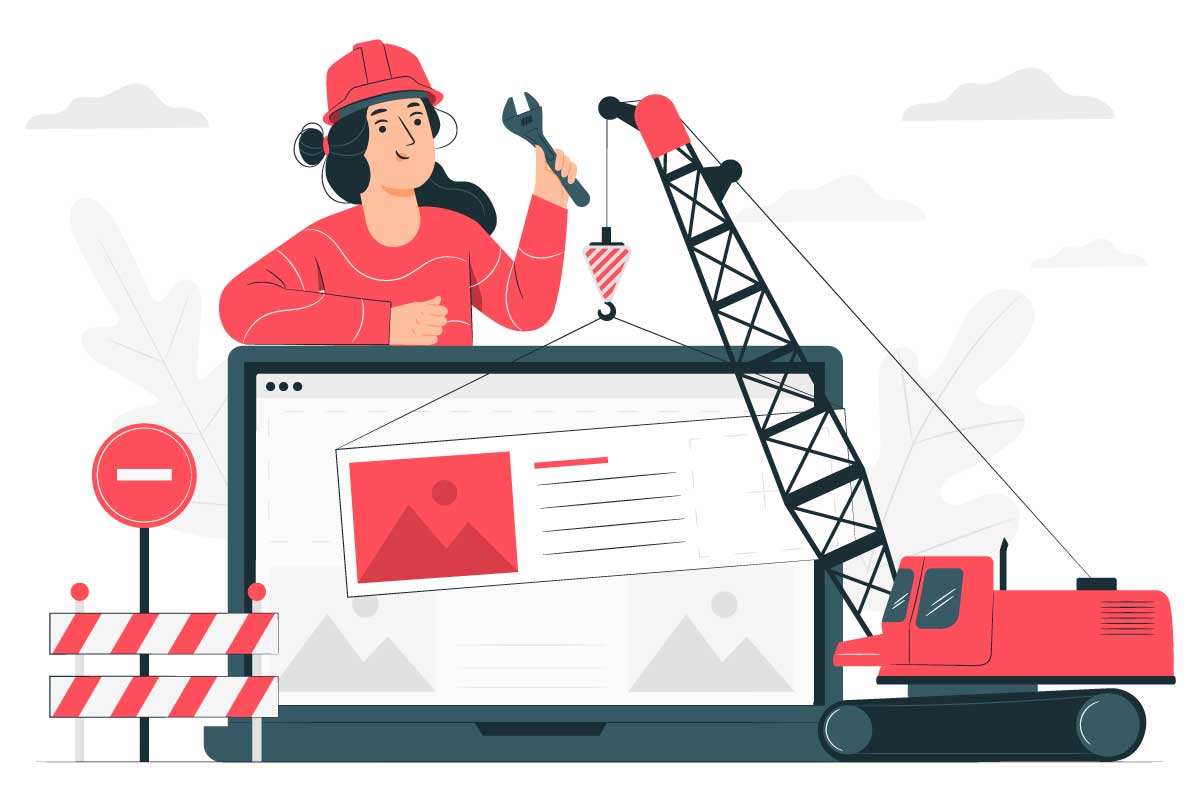

0 Comments