You already know what WordPress is. Originally used as a blogging tool, the software powers nearly 43% of all internet websites in 2022, and is undoubtedly one of the most popular open-source CMS platforms in the world.
But why is WordPress such a crowd-pleaser? For starters, it is well-suited to all types of sites- from simple blogs to booming e-commerce stores. Plus, it’s incredibly easy to understand. With just a brief introduction, you should be able to develop and customize stunning websites for your business.
While WordPress is useful for non-developers, it still has a learning curve. That’s why we have pooled our experience and knowledge to bring you a step-by-step guide on how to build WordPress websites. Keep it handy, and you’ll have no trouble launching a brand-new site!
Table of Contents
1. Select Your Domain Name
A domain is your identity on the internet. In plain English, it functions as your site’s home address on the World Wide Web, allowing users to locate it with ease.
A catchy domain name can make all the difference to your online presence. Hence, you must carefully weigh your options and choose something that encapsulates your image perfectly. Here are some tips to follow.
- Ensure the domain name is easy to proclaim
- It should be brandable and unique.
- Steer clear of hyphens and numbers.
- Include a few words relevant to your niche. So, for a skincare line, you can add words such as ‘skin’, ‘beauty’, ‘fresh’, and so on.
Once you settle on a name, you’ll have to purchase it from a domain name service provider like Domain.com. And that’s it! You’re done with the first step.
2. Find a Web Hosting Service Provider
Every website you’ve ever come across is hosted on a server. Simply put, hosting is a service that enables you to publish your website on the internet. Think of it as renting/buying a plot for your site.
Website hosting is a crucial step in the website-building process. A trustworthy web hosting provider will help:
- Increase load times
- Reduce the risk of downtime
- Protect and backup your data for emergencies
- Boost your search engine rankings
Take Watermark’s web hosting services, for example. We offer web hosting for local business owners in Minnesota, allowing them full ownership of their site round the clock. Our WordPress hosting features include:
- Multi-language coding (PostgreSQL, MySQL, Ruby, PHP)
- Auto Responders
- Green Data Centers
- Webalizer Graphical Statistics
- RAID 6- SSD Drive
- cPanel
- FREE 1-Click Installer
- Latest Visitor Counters
- Secure IMAP Email
- Bandwidth Statistics
- AWStats Graphical Statistics
- Backups
- BetterLinux
Essentially, we’re local, reliable, and stable, with a net uptime of 99.999%. With us, you know your site is in good hands.
3. Install WordPress
The next step is to download and install WordPress. Although some hosting providers offer one-click installs, you’ll want to know the manual process as well- just in case.
- Download and extract the WordPress package.
- Create a WordPress database on your web server, along with a MySQL user who can access or modify it freely.
- Configure the wp-config-sample.php
- Run and complete the installation.
4. Look Through the WordPress Dashboard
When you log into your WordPress website, you’ll be redirected to your dashboard with a list of standard options on the left. Let’s walk you through each one, and what they are meant for.
- Posts:to create and edit blog articles
- Media:to store pictures, videos, and other kinds of media. Any media you add to a page gets stored in this folder.
- Pages:to host static content, such as your business name and service options.
- Comments: to manage and moderate comments on the left.
- Appearance: to customize your site’s theme, organize sidebar widgets, develop menus, and access the theme editor.
- Plugins:to add, delete, and update your plugins.
- Users:to manage people who register as guests, as well as others who have access to your site.
- Tools:to import and export WordPress data, or access some plugin settings.
- Settings: to set up how your blog is read, how comments are posted, and your permalink structure, among other things.
5. Pick a Theme
WordPress themes help you build a good-looking site without having to code. They are a collection of templates and stylesheets that work together to create what you see, and how your site behaves.
With so many WordPress website themes available, you might find it difficult to decide on one. But here are a few general things you should consider when taking your pick.
- Speedy page load times
- Lightweight and clean code
- A mobile-responsive layout
- A robust blog design
- Settings to adjust branding and design elements
- High-quality customer support
Ready to pick a free WordPress theme? You’ll have to:
- Log in to your WordPress account
- Select Appearance and then Themes. This will direct you to the Themes
- Click onAdd New and browse the options listed under ‘Featured’ or ‘Popular’. You can also use the search bar to look up industry-specific themes.
- Run through a few themes to find one you like, and then hit Install to download it.
- Next, an Activate button will appear under the theme you just downloaded. Click it, and the theme is all yours.
While free WordPress themes do hit the spot, you can also purchase one from a trusted third-party site, especially if you’re looking for something more sophisticated and unique. Again, this is entirely optional, but it can help your website stand out.
6. Add Content Through Posts and Pages
You can’t have a thriving website without written content. In WordPress, your website content is classified into two main categories: pages and posts.
- Pages
As mentioned before, pages host static (or evergreen) content on your site, like your Home, About, Privacy Policies, or Contact Us section. This content won’t change unless you edit it.
- Posts
Posts, also known as blog posts, are what keep your WordPress site fresh, relevant, and interesting. Basically, they are regular articles you share to offer up new content to your clients. A few examples of posts would be How-to articles, news updates, announcements, and more.While pages and posts may look similar within WordPress, there are definite differences between them. Unlike posts, pages aren’t assigned tags, although you can sort them into hierarchies. Also, posts appear on your Really Simple Syndication (RSS) feed, but pages don’t.Either way, creating a new post or page on WordPress is a two-step affair.
- To create a new page, navigate to Pages and select Add New
- To create a new post, go to Posts and hit Add New
7. Personalize Your Website
Now that your primary site is ready, it’s time to personalize it to match your unique brand identity. A custom WordPress website should be an extension of your business’s overall essence and vibe. There are several ways to achieve this, such as:
- Changing site title and tagline
- Adding a navigational menu
- Setting up a homepage
- Customizing comments settings
8. Install WordPress Plugins
If you have been in the website development business for long enough, you’ve probably heard of WordPress plugins. Essentially, it’s a piece of software that ‘plugs into’ your WordPress site and extends its existing functionality. You can use plugins to make small tweaks or massive changes to your site, based on their features.
Currently, WordPress offers nearly 59,956 free plugins on its site, a few of which include:
- Classic Editor
- Classic Widgets
- Jetpack
- Two-Factor
- Yoast SEO
- Contact Form 7
- WooCommerce
Here’s the catch. Since anyone can upload a plugin to the WordPress library, it’s hard to separate the good ones from the sketchy ones. What’s worse, the wrong plugin could:
- Cause problems on your site
- Slow down load speeds
- Intentionally induce a security breach
The last thing you want is to ruin your site with a poor plugin. To avoid this, use plugins from reputable developers or directories only. Also, read reviews and check if the plugin is up to date before you commit.
Once you find a plugin you like, use these steps to install it.
- Login to your WordPress dashboard and head to Plugins
- Select Add Newand use the search bar on the top-right to search for the plugin
- Click the Install Nowbutton and wait for the completion message
- Hit Activate Now
- Head to Settings and configure the plugin
Over to You
And that’s a wrap! By now, you should know how to make a WordPress website from start to finish. As accessible as WordPress is, it takes some time to get used to. But with a little practice, you should catch on to it in no time!
Does all this sound like a lot of hard work? Bring Watermark Design on board! We’re an affordable, Minnesota-based website design and development company with tons of experience building WordPress websites. We can create, maintain, and host your site- whatever you need! For more information, contact us today!

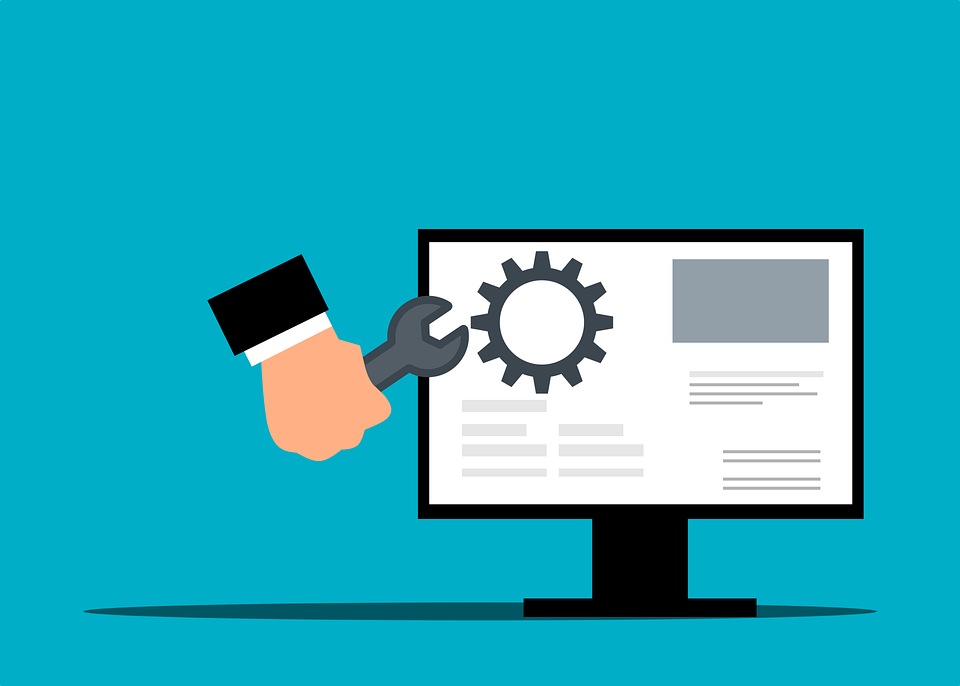

0 Comments