Stuck on WordPress and can’t add a page to the menu? Our guide has 5 quick fixes – Transform your website hassle-free! 🚀 #WordPressFix
“How To Add Pages to Your Menu” (video – 1 min.) and/or follow 5 easy steps below.
Why do you need to know how to do this?
Because a well-organized menu enhances the overall accessibility of your website, promoting user satisfaction and reducing bounce rates. Whether you’re showcasing essential services, product categories, or informative content, the ability to add pages to your menu empowers you to craft a coherent and intuitive user journey, ultimately contributing to a positive and effective online presence.
In this guide, we’ll explore the 5 simple steps to address the common issue of not being able to add a page to your WordPress menu, ensuring your site’s navigation remains user-friendly and efficient.
Table of Contents
Easy-to-understand guide on “WordPress Can’t Add Page To Menu”
How To Add Pages to Your WordPress Menu (video – 1 min.)
1. Log In to Your WordPress Dashboard
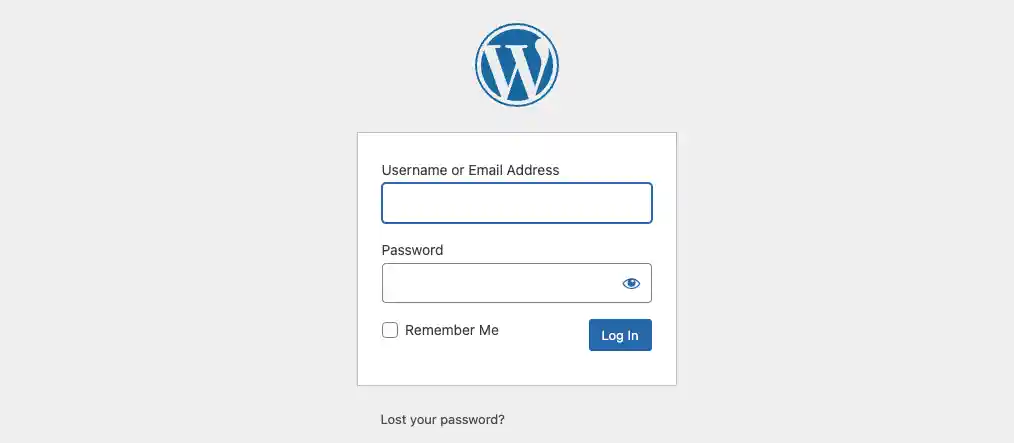
- Open your web browser and go to your WordPress website’s admin login page.
- Enter your username and password to log in.
2. Navigate to the Menus Section
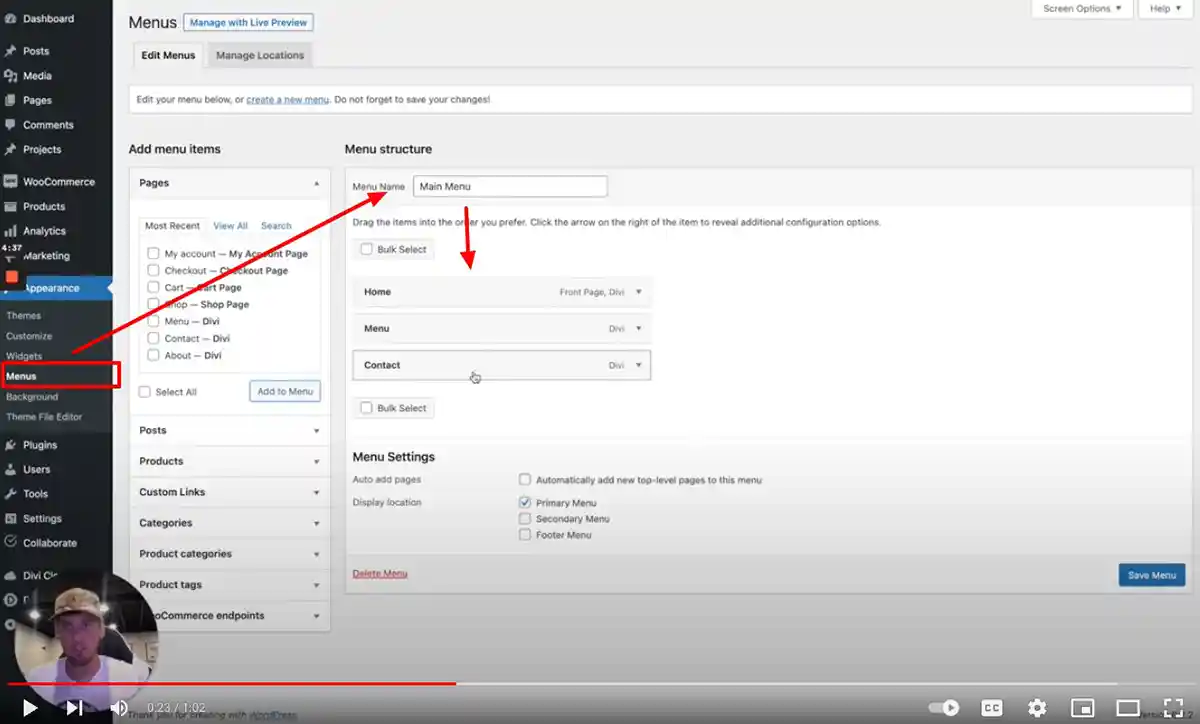
- The timestamp on video at 23 seconds.
- Once logged in, look for the “Appearance” tab on the left-hand side of the dashboard.
- Hover over “Appearance,” and a dropdown menu will appear. Click on “Menus.”
- If you don’t have a Menu you will need to create one on this page. See the photo example above “Main Menu” is what we called ours.
3. Check Page Existence
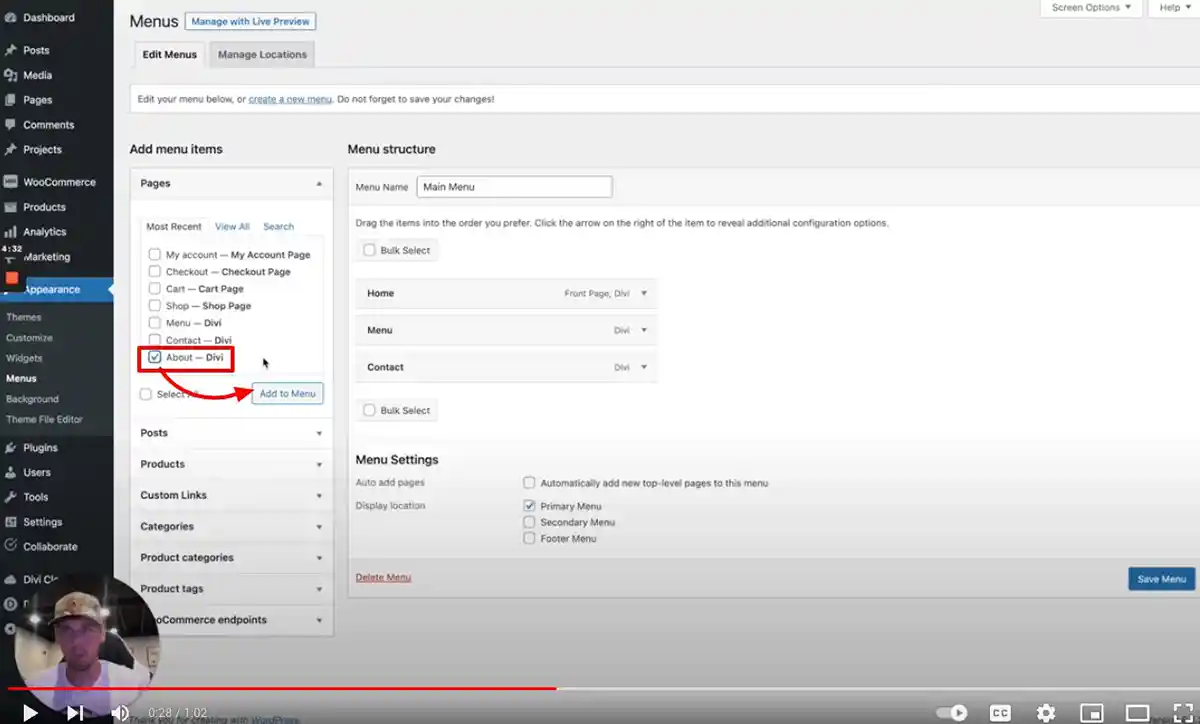
- The timestamp on video at 28 seconds.
- In the “Menus” section, make sure the page you want to add to the menu actually exists. If not, create the page first.
4. Verify Page Visibility
- Ensure the page you’re trying to add isn’t set to “Private” or “Draft.” Only “Public” pages can be added to menus.
5. Organize Menu & Save
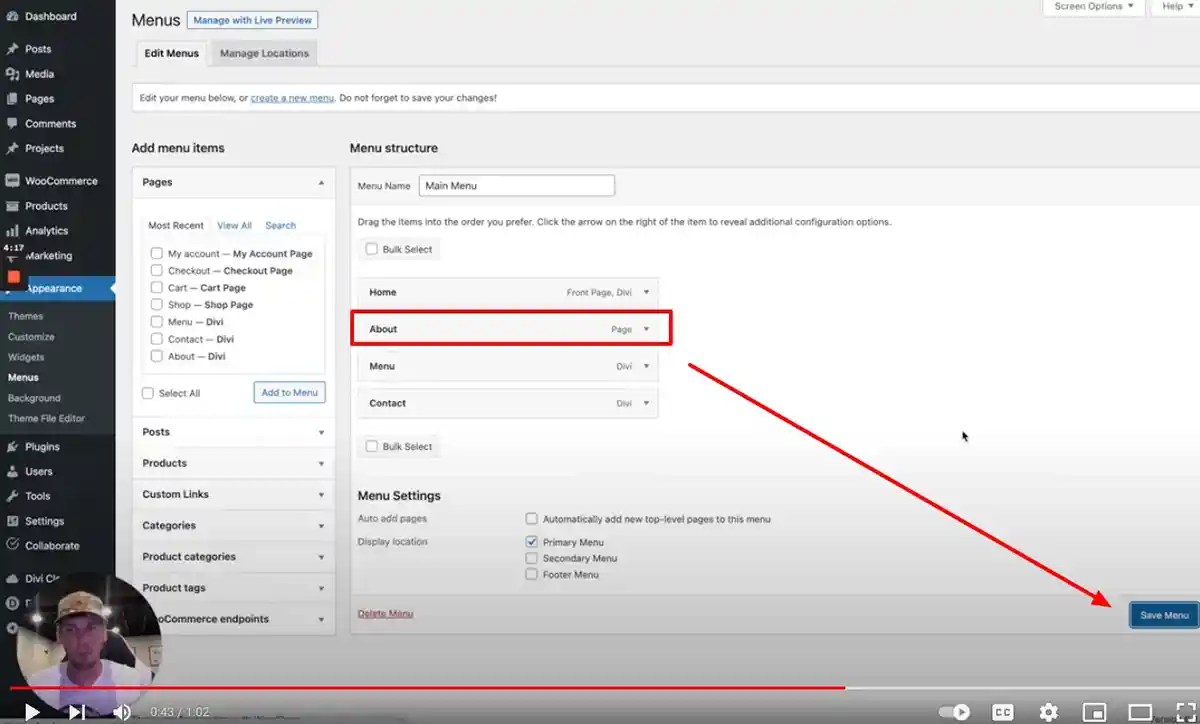
- The timestamp on video at 43 seconds.
- The page you added should now be showing at the bottom of the other listed pages in your menu.
- Drag and Drop to rearrange the order.
- Once it looks good, click “Save Menu”.
- Visit your website to make sure your menu is showing correctly.
Still, having WordPress Menu issues? Follow these additional 8 steps to troubleshoot.
1. Clear Browser Cache
- Sometimes, the browser cache can cause display issues. Press “Ctrl + F5” (Windows) or “Command + Shift + R” (Mac) to refresh and clear the cache.
2. Use a Different Browser
- If the issue persists, try using a different web browser. This helps rule out browser-related problems.
3. Disable Plugins
- Temporarily deactivate your WordPress plugins to check if one of them is causing the problem. Re-enable them one by one to identify the culprit.
4. Switch to a Default Theme
Change your WordPress theme to a default theme (like Twenty Twenty-One) to see if the problem is theme-related.
5. Increase PHP Memory Limit
- Sometimes, a low PHP memory limit can cause issues. Edit your wp-config.php file or ask your hosting provider to increase the PHP memory limit.
6. Check JavaScript Errors
- Open your browser’s developer tools (usually by pressing “F12”) and go to the “Console” tab. Look for any JavaScript errors that might be related to the menu issue.
7. Update WordPress and Plugins
- Ensure your WordPress installation and all plugins are up-to-date. Outdated software can lead to compatibility issues.
8. Seek Help from Support
- If none of the above steps resolves the problem, reach out to the WordPress support forums or your theme/plugin developer for assistance.
- Following these steps should help you troubleshoot and fix the issue of not being able to add a page to your WordPress menu.


0 Comments